← Back
Getting Started
Learn how to invite and authorize Infinity Music to your Discord server to start enjoying its features.
Klemziii
February 09, 2022
discord bot
music bot
playlist
lyrics
spotify
soundcloud
custom playlists
turntable controls
audio effects
TABLE OF CONTENTS
Introduction
Play and Search
Lyrics
Advanced Features
Custom Playlists
Invite Me!
Authorization
Step 1
Once you’ve decided to use the best companion on Discord, you can continue by inviting it to your favorite server!
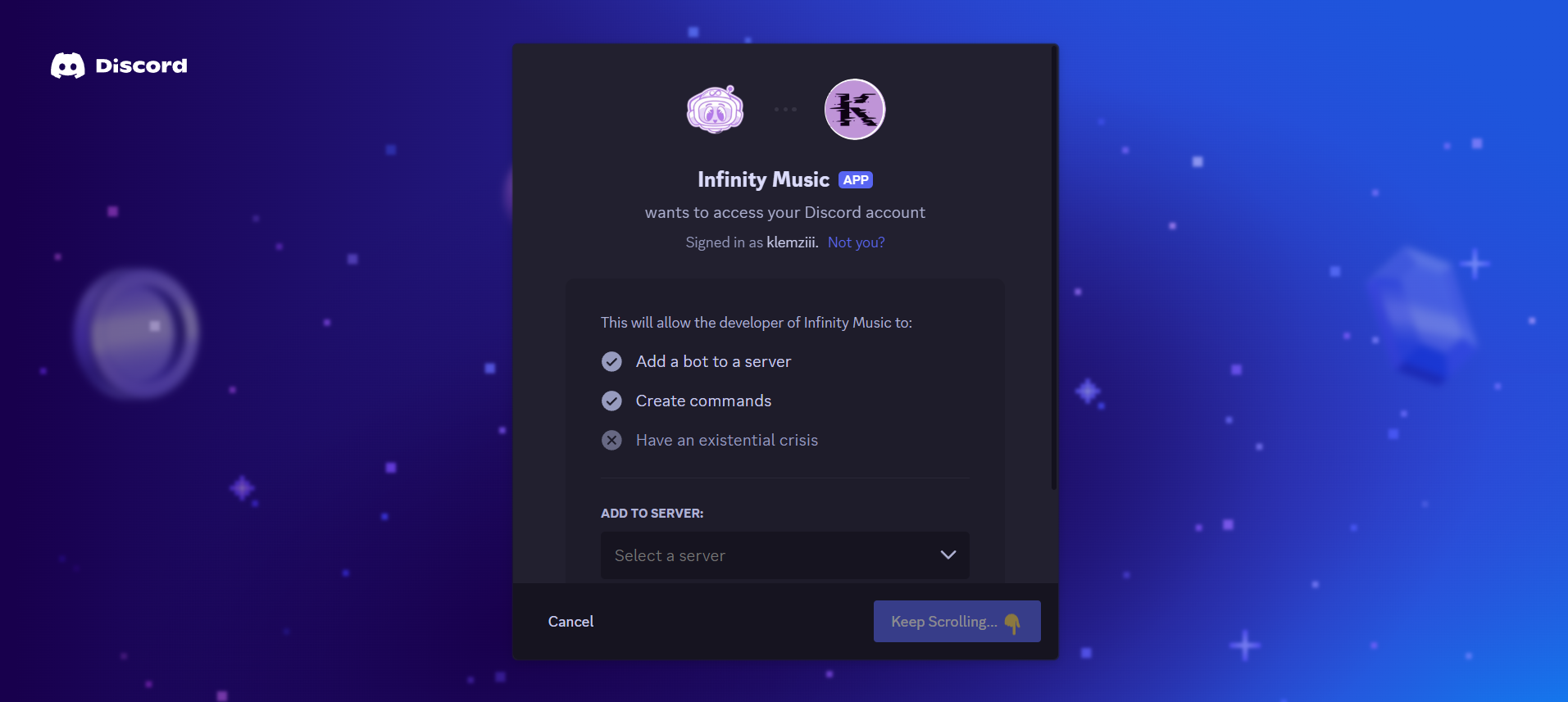
Click the Select a server button. A pop-up will appear allowing you to choose where you’d like to add Infinity Music.
Step 2
After selecting the server you want to add Mewwme to, click the Continue button at the bottom right of the menu.
You should see a screen similar to this:
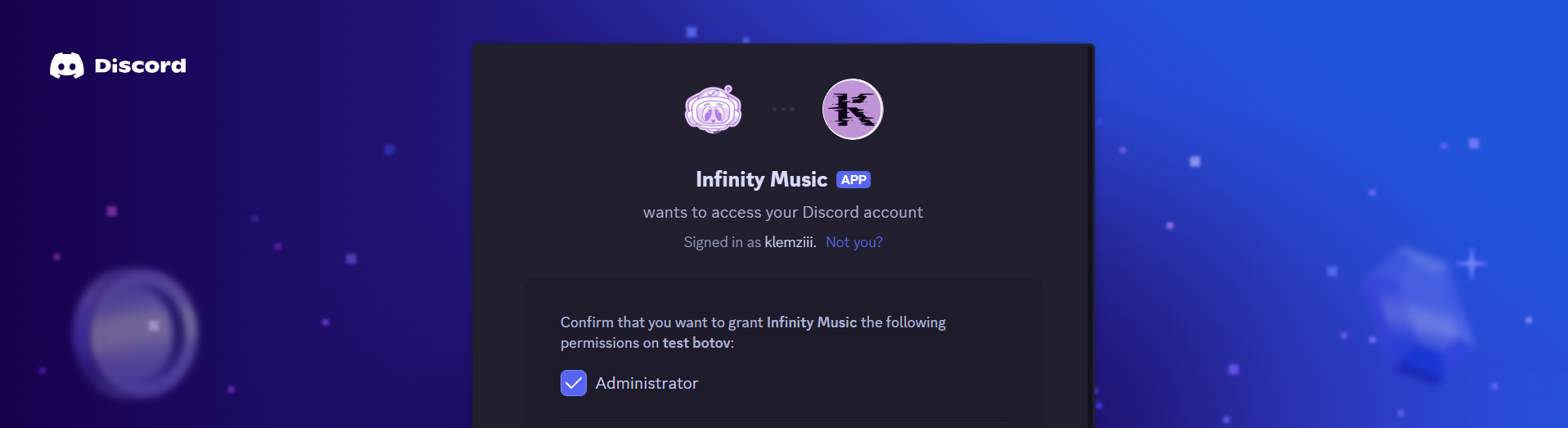
Note: If you want to disable the Administrator permission
from Infinity Music, it will not work properly! You will still be able to use basic
music features, but some functionalities may not work.
Final Step
After clicking the Authorize button and completing the Captcha, you will be redirected to our thank-you page. Additionally, you should see a welcome message in your Discord server. Awesome!
Now, let’s get the party started by playing some songs
How to Play a Song
1. Join a Voice Channel.
- You can do this by clicking on the channel with a speaker icon.
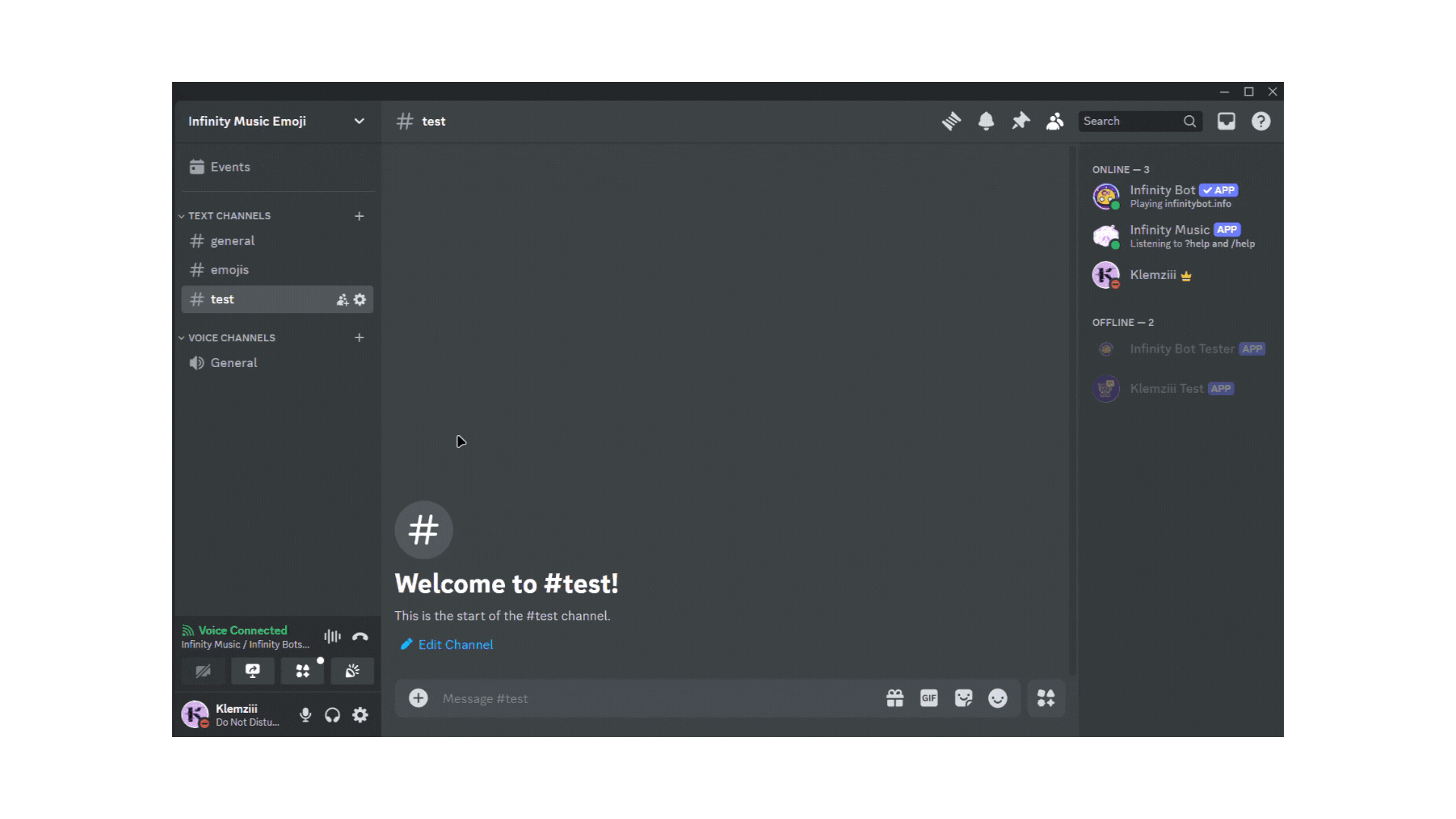
2. Summon Infinity Music into the Voice Channel
- You can make Infinity Music join the Voice Channel by typing
? join.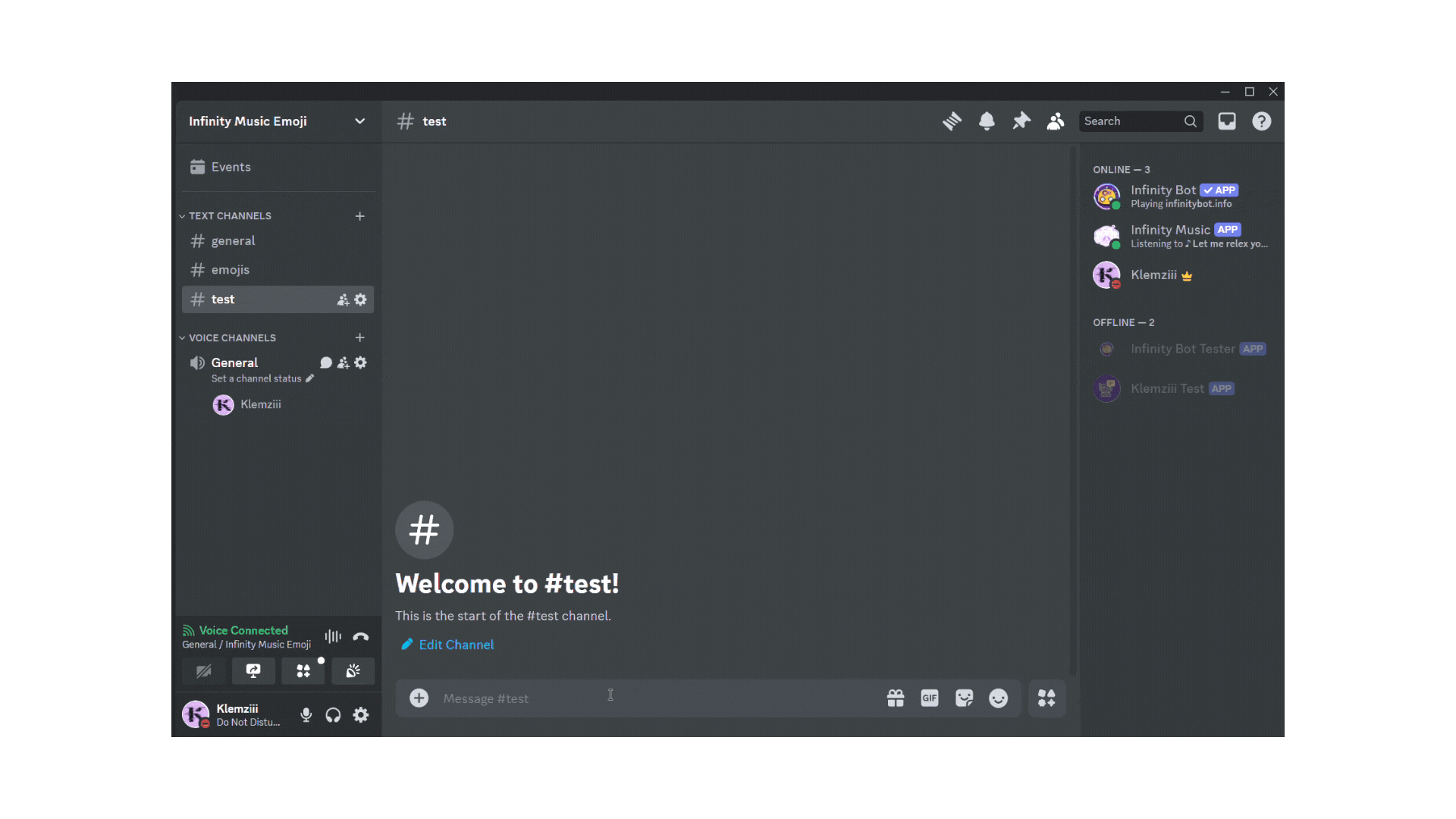
3. Start Your Music.
- Use the command
?playto start your music.
Note: When playing a playlist: - Make sure the playlist is
either Unlisted or Public. If it is set to Private, Infinity Music won’t be able
to play that specific playlist.
4. Set Up Request Channels
- If you need to set up a channel for music requests, use
? setup <create or delete>and choose the option you want.
Mewwme is packed with features to ensure you have the most fun with your friends.
🔎 Play and Search
Mewwme can play songs in your voice channel from sources like Spotify, Soundcloud, Apple Music, and many more! Check out the Frequently Asked Questions for the full list of supported sources. It can also play playlists, which are added to a queue system. We provide the top 10 search 🔎 results from Spotify when you use the searchsong command.
📃 Lyrics
When Infinity Music is playing a song, you can get the lyrics from Genius for the most accurate song lyrics. Host your own karaoke night with lyrics readily available! Use the lyrics command followed by a song name to manually search for lyrics.
🎙️ Advanced Features
Turntable Controls
Control the turntable with commands such as ? seek, ? back, ? skip, and more while listening to Infinity Music.
Effects
Enjoy special sound effects for free! Modify and adjust playback to enhance your experience with Infinity Music.
Queue Management
Add songs to the queue and manage it effortlessly. Build your music queue and enjoy your tunes!
⚙️ Custom Playlists
Create and manage your own custom playlists with ease. Add your favorite songs to a saved playlist and access them anytime!
It's not difficult to create custom playlists!
Step 1: Making your playlist
- Run the
? pl-createcommand plus the name of the playlist you want to create along with the first song/playlist you want to add.
Step 2: Playing your custom playlist
- Run the
? pl-loadcommand followed by the playlist you wish to load.
Optional steps:
Viewing your custom playlist
- The
? pl-viewcommand allows you to view your available playlists as well as hone in on a specific one.
Deleting a specific song from a custom playlist
- The
? pl-removecommand lets you delete a specific track number from your custom playlist. You can find the track number by running? pl-view <playlist>and then? pl-remove <song number>.
Deleting a custom playlist
- All you have to do to delete a custom playlist is run the
? pl-deletecommand and then enter the playlist name you would like to delete.
Ready to start listening with Infinity Music? It’s super easy, so let’s dive in!